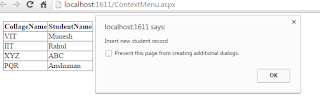I demonstrated how to use HTML tables on the client for a very simple client-side paging solution. I have heard from several people who point out the performance problems with large sets of data. I agree. This solution is best for a fairly fixed amount of data.
Step#1:
Include the following css in your page header;
<style type="text/css">
.pg-normal {
color: #000000;
font-size: 15px;
cursor: pointer;
background: #D0B389;
padding: 2px 4px 2px 4px; }
.pg-selected {
color: #fff;
font-size: 15px;
background: #000000;
padding: 2px 4px 2px 4px; }
table.yui {
font-family:arial;
border-collapse:collapse;
border: solid 3px #7f7f7f;
font-size:small; }
table.yui td {
padding: 5px;
border-right: solid 1px #7f7f7f; }
table.yui .even {
background-color: #EEE8AC; }
table.yui .odd {
background-color: #F9FAD0; }
table.yui th {
border: 1px solid #7f7f7f;
padding: 5px;
height: auto;
background: #D0B389; }
table.yui th a {
text-decoration: none;
text-align: center;
padding-right: 20px;
font-weight:bold;
white-space:nowrap; }
table.yui tfoot td {
border-top: 1px solid #7f7f7f;
background-color:#E1ECF9; }
table.yui thead td {
vertical-align:middle;
background-color:#E1ECF9;
border:none; }
table.yui thead .tableHeader {
font-size:larger;
font-weight:bold; }
table.yui thead .filter {
text-align:right; }
table.yui tfoot {
background-color:#E1ECF9;
text-align:center; }
table.yui .tablesorterPager {
padding: 10px 0 10px 0; }
table.yui .tablesorterPager span {
padding: 0 5px 0 5px; }
table.yui .tablesorterPager input.prev {
width: auto;
margin-right: 10px; }
table.yui .tablesorterPager input.next {
width: auto;
margin-left: 10px; }
table.yui .pagedisplay {
font-size:10pt;
width: 30px;
border: 0px;
background-color: #E1ECF9;
text-align:center;
vertical-align:top; }
</style>
Step#2
Copy & paste the following script in your page header;
<script type="text/javascript">
function Pager(tableName, itemsPerPage) {
this.tableName = tableName;
this.itemsPerPage = itemsPerPage;
this.currentPage = 1;
this.pages = 0;
this.inited = false;
this.showRecords = function(from, to) {
var rows = document.getElementById(tableName).rows;// i starts from 1 to skip table header rowfor (var i = 1; i < rows.length; i++) {
if (i < from || i > to)
rows[i].style.display = 'none';
elserows[i].style.display = '';}
}
this.showPage = function(pageNumber) {
if (! this.inited) {
alert("not inited");
return;}
var oldPageAnchor = document.getElementById('pg'+this.currentPage);oldPageAnchor.className = 'pg-normal';
this.currentPage = pageNumber;
var newPageAnchor = document.getElementById('pg'+this.currentPage);newPageAnchor.className = 'pg-selected';
var from = (pageNumber - 1) * itemsPerPage + 1;
var to = from + itemsPerPage - 1;
this.showRecords(from, to);}
this.prev = function() {
if (this.currentPage > 1)
this.showPage(this.currentPage - 1);}
this.next = function() {
if (this.currentPage < this.pages) {
this.showPage(this.currentPage + 1);}
}
this.init = function() {
var rows = document.getElementById(tableName).rows;
var records = (rows.length - 1);
this.pages = Math.ceil(records / itemsPerPage);
this.inited = true;}
this.showPageNav = function(pagerName, positionId) {
if (! this.inited) {
alert("not inited");
return;}
var element = document.getElementById(positionId);
var pagerHtml = '<span onclick="' + pagerName + '.prev();" class="pg-normal"> « Prev </span> ';
for (var page = 1; page <= this.pages; page++)
pagerHtml += '<span id="pg' + page + '" class="pg-normal" onclick="' + pagerName + '.showPage(' + page + ');">' + page + '</span> ';pagerHtml += '<span onclick="'+pagerName+'.next();" class="pg-normal"> Next »</span>';element.innerHTML = pagerHtml;}
}
</script>
function Pager(tableName, itemsPerPage) {
this.tableName = tableName;
this.itemsPerPage = itemsPerPage;
this.currentPage = 1;
this.pages = 0;
this.inited = false;
this.showRecords = function(from, to) {
var rows = document.getElementById(tableName).rows;// i starts from 1 to skip table header rowfor (var i = 1; i < rows.length; i++) {
if (i < from || i > to)
rows[i].style.display = 'none';
elserows[i].style.display = '';}
}
this.showPage = function(pageNumber) {
if (! this.inited) {
alert("not inited");
return;}
var oldPageAnchor = document.getElementById('pg'+this.currentPage);oldPageAnchor.className = 'pg-normal';
this.currentPage = pageNumber;
var newPageAnchor = document.getElementById('pg'+this.currentPage);newPageAnchor.className = 'pg-selected';
var from = (pageNumber - 1) * itemsPerPage + 1;
var to = from + itemsPerPage - 1;
this.showRecords(from, to);}
this.prev = function() {
if (this.currentPage > 1)
this.showPage(this.currentPage - 1);}
this.next = function() {
if (this.currentPage < this.pages) {
this.showPage(this.currentPage + 1);}
}
this.init = function() {
var rows = document.getElementById(tableName).rows;
var records = (rows.length - 1);
this.pages = Math.ceil(records / itemsPerPage);
this.inited = true;}
this.showPageNav = function(pagerName, positionId) {
if (! this.inited) {
alert("not inited");
return;}
var element = document.getElementById(positionId);
var pagerHtml = '<span onclick="' + pagerName + '.prev();" class="pg-normal"> « Prev </span> ';
for (var page = 1; page <= this.pages; page++)
pagerHtml += '<span id="pg' + page + '" class="pg-normal" onclick="' + pagerName + '.showPage(' + page + ');">' + page + '</span> ';pagerHtml += '<span onclick="'+pagerName+'.next();" class="pg-normal"> Next »</span>';element.innerHTML = pagerHtml;}
}
</script>
Stet#3
Define an ID on the table you want to paging that is "tablepaging" ; place an empty div in the place you want to display the navigation bar. that is "pageNavPosition"; include an initialization script at the bottom of your page.
<table id="tablepaging" class="yui" align="center">
<thead>
<tr><th>Name </th>
<th>Collage </th>
<th>Gender </th>
<th>percentage </th>
</tr>
<tbody>
<tr class="even">
<td>Munesh </td>
<td>ABC </td>
<td>M </td>
<td>80 </td>
</tr>
<tr class="odd">
<td>Rahul </td>
<td>PQR </td>
<td>M </td>
<td>80 </td>
</tr>
<tr class="odd">
<td>Govind </td>
<td>XYZ </td>
<td>M </td>
<td>40 </td>
</tr>
<tr class="odd">
<td>Anshuman </td>
<td>CollageName1 </td>
<td>M </td>
<td>80 </td>
</tr>
<tr class="odd">
<td>Student1 </td>
<td>CollageName2 </td>
<td>M </td>
<td>50 </td>
</tr>
<tr class="odd">
<td>Student2 </td>
<td>CollageName3 </td>
<td>F </td>
<td>60 </td>
</tr>
<tr class="odd">
<td>Student3 </td>
<td>CollageName4 </td>
<td>F </td>
<td>70 </td>
</tr>
<tr class="odd">
<td>Student4 </td>
<td>CollageName5 </td>
<td>M </td>
<td>80 </td>
</tr>
</tbody>
</table>
<div id="pageNavPosition" style="padding-top: 20px" align="center">
</div>
<script type="text/javascript"><!--
var pager = new Pager('tablepaging', 5);
pager.init();pager.showPageNav('pager', 'pageNavPosition');
pager.showPage(1);
</script>
Output
Name | Collage | Gender | percentage |
|---|---|---|---|
Munesh | ABC | M | 80 |
Rahul | PQR | M | 50 |
Govind | XYZ | M | 70 |
Anshuman | AAA | M | 60 |