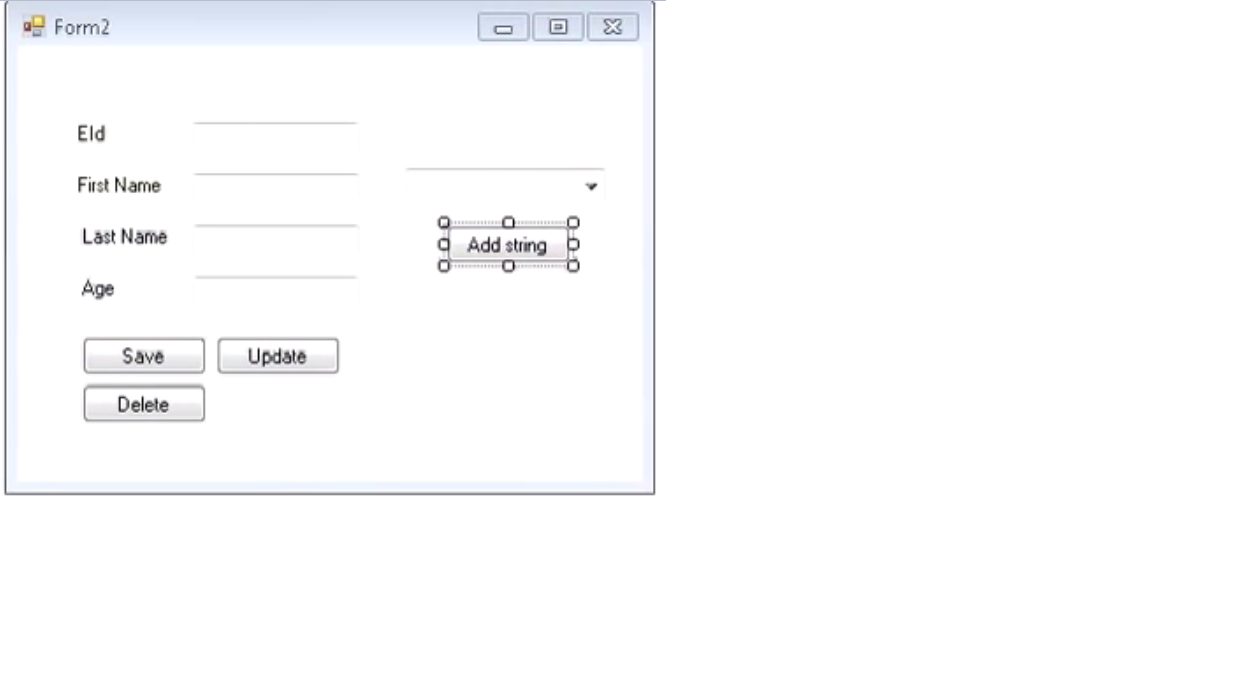Previous...
Next...
Here i will explain how to Link combobox with database. Before this o explained that How to use combobox.
Step(1) :- Form with ComboBox
Drag and down a combobox from tool Box.
Step(2) :- Coding
Now at coding section make a function which is connected with database. And call this method in constructor.
Void fillcombo()
{
string str = "server = MUNESH\\SQL2008R2;Database=datastore;UID=sa;Password=123;";
SqlConnection con = new SqlConnection(str);
string query = "select * from tablename";
SqlCommand cmd = new SqlCommand( query,con);
sqldatareader dbr;
try
{
con.open();
dbr = cmd.executereader();
while(dbr.read())
{
string sname = (string) myreader["name"];; //name is coming from database
combobox1.items.Add(sname);
}
catch(execption es)
{
messagebox.show(es.message);
}
}
}
Previous...
Next...