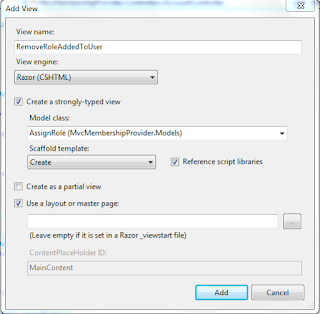Before proceeding to this tutorial please go to Assigned Role to user in Asp.Net MVC
In previous tutorial we learned how to assign role to user , here we will learn how to remove Role from assigned user.
For this
purpose we need to add a action method in account controller class. In previous
tutorial we created a model class name is “AllroleWithAllUser” . same class we will use here to
pass this class in controller.
Following code
is for “RemoveRoleForUser” in controller
class.
[HttpGet]
public ActionResult RemoveRoleAddedToUser()
{
AssignRole objvm = new AssignRole();
objvm.UserRolesList =
GetAll_UserRoles();
objvm.Userlist = GetAll_Users();
return View(objvm);
}
|
After
creating action method for [HttpGet], now we need to add another action method
for the [httpPost] . So the following is
code for the “RemoveRoleForUser” action method for[httpPost] method.
[HttpPost]
[ValidateAntiForgeryToken]
public ActionResult RemoveRoleAddedToUser(AssignRole _assignRole)
{
if (_assignRole.UserRoleName == "0")
{
ModelState.AddModelError("RoleName", "select proper
RoleName");
}
if (_assignRole.UserID == "0")
{
ModelState.AddModelError("UserName", "select proper
Username");
}
if (ModelState.IsValid)
{
int currentUserId =
CheckUserWithUserRole(Convert.ToInt32(_assignRole.UserID));
if (currentUserId == Convert.ToInt16(_assignRole.UserRoleName))
{
var UserName =
GetUserName_BY_UserID(Convert.ToInt32(_assignRole.UserID));
var UserRoleName =
GetRoleNameByRoleID(Convert.ToInt32(_assignRole.UserRoleName));
Roles.RemoveUserFromRole(UserName,
UserRoleName);
ViewBag.ResultMessage = "User Role is
removed successfully !";
}
else
{
ViewBag.ResultMessage = "This current user
doesn't belong to selected user role.";
}
_assignRole.UserRolesList =
GetAll_UserRoles();
_assignRole.Userlist =
GetAll_Users();
}
else
{
_assignRole.UserRolesList =
GetAll_UserRoles();
_assignRole.Userlist =
GetAll_Users();
}
return View(_assignRole);
}
|
Following is
the code for the remove the role for the respective user.
Following
is the code for checking that selected user is belong to the respective RolId.
public int CheckUserWithUserRole(int UserId)
{
using (UsersRoleContext context = new UsersRoleContext())
{
int RoleId =
context.webpages_UsersInRole.Where(c => c.UserId == UserId).Select(c =>
c.RoleId).SingleOrDefault();
return RoleId;
}
}
|
Now right
click on the” RemoveRoleAddedToUser” controller and add the view to this controller ,this view
contain the scaffold template as “Create” model class and model class as “assignRole”.
After click add write the following code to this view
@model MvcMembershipProvider.Models.AssignRole
@{
ViewBag.Title = "RemoveRoleAddedToUser";
}
<h2>RemoveRoleAddedToUser</h2>
<link href="~/bootstrap/css/bootstrap.min.css" rel="stylesheet" />
<script src="~/bootstrap/js/bootstrap.min.js"></script>
@using (Html.BeginForm()) {
@Html.AntiForgeryToken()
@Html.ValidationSummary(true)
<fieldset>
<legend>AssignRole</legend>
<div class="editor-label">
@Html.LabelFor(model => model.UserRoleName)
</div>
<div class="editor-field">
@*@Html.EditorFor(model => model.UserRoleName)*@
@Html.DropDownListFor(m => m.UserRoleName, new SelectList(Model.UserRolesList, "Value", "Text"),
new { style = "width:200px", @class = "form-control" })
@Html.ValidationMessageFor(model => model.UserRoleName)
</div>
<div class="editor-label">
@Html.LabelFor(model => model.UserID)
</div>
<div class="editor-field">
@*@Html.EditorFor(model => model.UserID)*@
@Html.DropDownListFor(m => m.UserID, new SelectList(Model.Userlist, "Value", "Text"),
new { style = "width:200px", @class = "form-control" })
@Html.ValidationMessageFor(model => model.UserID)
</div>
<p>
<input type="submit" value="Remove User
Role" />
</p>
</fieldset>
}
<div>
@Html.ActionLink("Back to List", "Index")
</div>
@section Scripts {
@Scripts.Render("~/bundles/jqueryval")
}
|
Now run your application and go to the following URL
http://localhost:50526/Account/RemoveRoleAddedToUser
|
Now select user and role type from dropdown list and then
check this work.
Authorize attribute in controller
We can authorize or we can give permission to the
controller using attribute.
There is a attribute [Authorize]
to authorize. Following is the code for the give the permission code to the
controller.
If you want to give permission to
the “admin” to full controller , if user have the permission for admin then it
will redirect to this page other wise it will redirect to login page
using System;
using System.Collections.Generic;
using System.Linq;
using System.Web;
using System.Web.Mvc;
namespace MvcMembershipProvider.Controllers
{
[Authorize(Roles="Admin")]
public class Authonticate1Controller : Controller
{
public ActionResult Index()
{
return View();
}
}
}
|
If you want to give permission to particular user then
use the following code. Here only admin can access then action method.
using System;
using System.Collections.Generic;
using System.Linq;
using System.Web;
using System.Web.Mvc;
namespace MvcMembershipProvider.Controllers
{
public class Authonticate1Controller : Controller
{
[Authorize(Roles="Admin")]
public ActionResult Index()
{
return View();
}
}
}
|
And the following code for the particular action method
for the particular user
using System;
using System.Collections.Generic;
using System.Linq;
using System.Web;
using System.Web.Mvc;
namespace MvcMembershipProvider.Controllers
{
public class Authonticate1Controller : Controller
{
[Authorize(Roles = "Admin", Users = "munesh")]
public ActionResult Index()
{
return View();
}
}
}
|